OxyMade update failed – how to pull the license key from the database
From time to time, when you try to update the OxyMade plugin, you may receive the “Update failed: Download failed. Unauthorized” error message. It is even on their “Common Issues page.”
In such a case, you should remove your license key and enter it again. But what if you don’t have it in your records, or you are simply working on the site which was developed by someone else? No problem – the key is in the database.
Connect to the WordPress database using your favorite DB tool. Locate the “WP_options” table and in this table you have to find the option named “oxymade_license_key”. The record located in the option_value is what you are looking for:

Copy this value – you will need it later.
Now, in the bottom part of OxyMade settings page, click “Remove the license”:
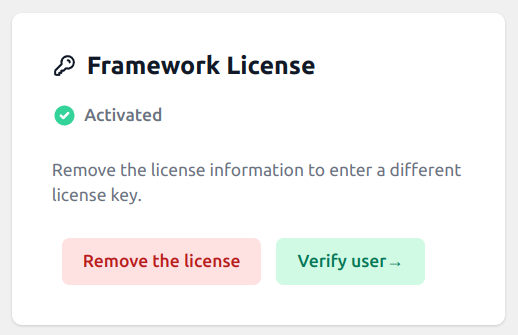
Once removed, you will be asked to provide the key again – paste the key you obtained from the database and you are now good to go.